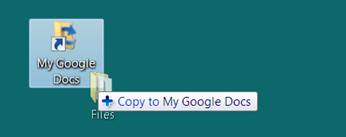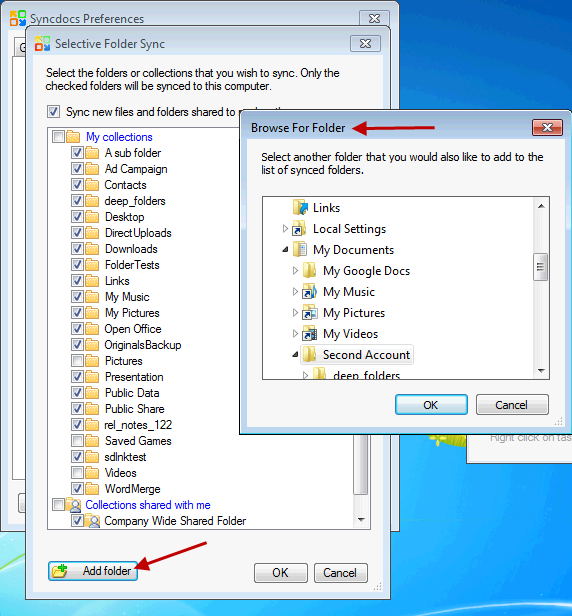How to Manage and Copy Folders and Files
Many ways to sync your files to Google Docs
Syncdocs makes it easy to work with files on Google Docs. You can access files by:
- Simply using “My Google Docs” folder
- Using Google as a G-drive
- Via a link in your favorites
- Right click on any file
Through a desktop folder
Drag and drop stuff into your “My Google Docs” Folder. It will appear on Google
Uploading files or entire folder trees is as simple as dragging and dropping. Any Google changes automatically appear in this folder, too.
During installation you selected a folder on your PC to sync with Google. Typically this is called “My Google Docs”. Syncdocs puts a shortcut to this on your desktop.
Any renames, deletions or moves are also synced to Google and to any other PC’s running Syncdocs with this Google account.
Using a custom drive letter
Copy stuff into your “G-Drive”
You can just copy files and folders into this drive to get them on Google Docs. Any Google changes automatically appear in this drive, too.
Syncdocs maps to your system’s G: drive if available. You can assign any available drive letter to Syncdocs in Syncdocs’ Preferences.
As with folders, any renames, deletions or moves are also synced to Google and to any other PC’s running Syncdocs with this Google account.
Through a favourite
Save or Open Dialogs show your Google Docs
Most programs will show Syncdocs as a favourite in Save and Open menus
Right click on any File or Folder in Windows
The Windows Explorer context menu lets you select any file to upload
You can upload any file by right clicking on the file and selecting “Open in Google Docs”.
You can do the same with any folder tree.
The file will be uploaded if it not already online. This spreadsheet is in the root of the C: drive. Syncdocs will upload it for you, and then open it for editing.
Sync any folder on your PC to Google
With the selective sync option, you can simply select the folder or folder tree you want to sync to Google Docs. You can even select folder on other drives or on the network.